By the time you read this it’s likely the new, standalone Power BI “Chat with your data” experience will be available in your tenant. I just enabled it in the tenant the Fabric CAT team uses for testing purposes, located in the West Europe region, after the option to do so appeared yesterday. If you’re interested in Power BI Copilot you’re going to want to check it out.
However, there’s something else that this new functionality offers as well as the ability to ask questions about any of your data: it makes it easier to find the reports and semantic models that you have access to. Like a lot of Power BI tenants, the CAT team’s own tenant is a bit of a mess. There are lots of workspaces, lots of reports, and frankly lots of junk (which I’m to blame for creating as much as anyone else). As a result it can be hard to find the reports and semantic models that you want to use. Power BI does have a search feature which works fairly well but the new Power BI Copilot Search works a lot better.
Why is a better search needed for Copilot and “Chat with your data”? Well if you’re starting with an empty screen and asking Copilot a question like “Who sold the most widgets in 2024?” the first problem to be solved is which report, semantic model or data agent should be used to find the answer – there could be a lot of different potential sources. Finding the right source of information is key to making sure the user gets the best possible results from Copilot. But, as I said, even if all you want to do is find and open a report that you know exists somewhere, Power BI Copilot Search is incredibly useful.
There’s a very detailed docs page here that tells you how to enable Copilot Search and what metadata it looks at. The fact that it not only looks at item names and descriptions but also – amongst other things – report page names, visual titles, filter pane titles, the contents of text boxes, whether you have favourited the report and how recently you opened it, explains why it works so well. For example I have a report that I use for demos with the typically unhelpful name of “CopilotDemo_WithQAOptimisations”. Here’s what the first page looks like:
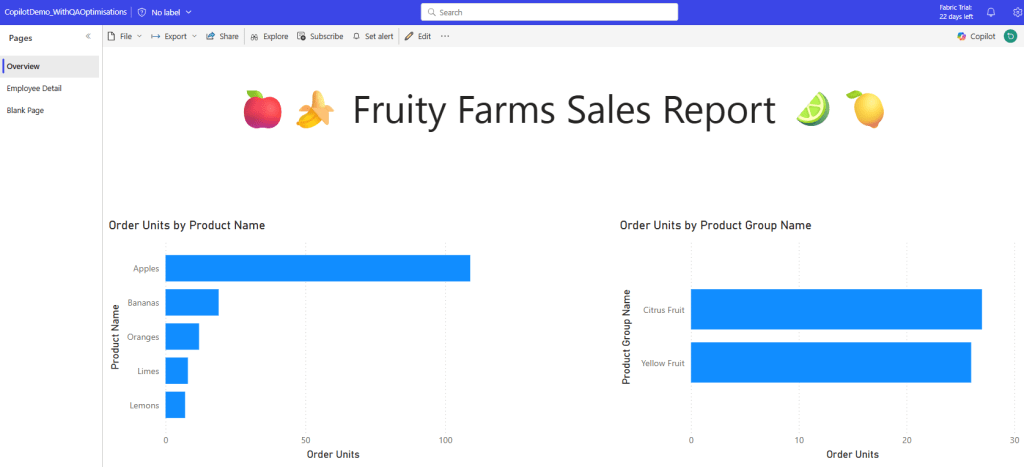
The following search term:
Find the report for Fruity Farms with order units by product…returns this report as the top result:
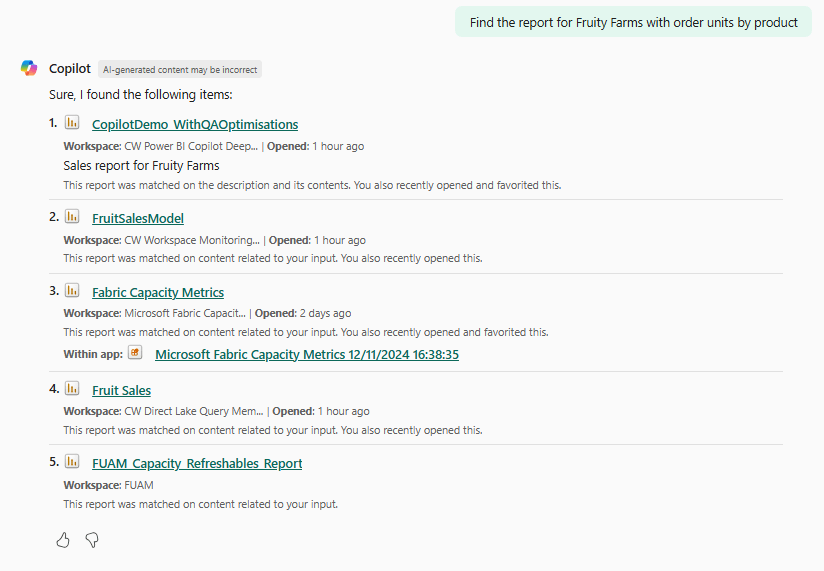
Why did the right report come out on top? As you can see from the first screenshot, “Fruity Farms” is mentioned in the textbox at the top of the report page and the visual on the left hand side shows Order Units broken down by Product; the term “Fruity Farms” is also mentioned in the report description. To open the report you just need to click on the link in the results.
Of course now that this feature exists you’ll want to optimise your reports, models and data agents for it. The docs cover what you need to do here but if you don’t want to change the name of the item or anything within it that the user might already be used to seeing, my suggestion is to add or alter the description property (which, to be honest, people very rarely set) on the item’s Settings page and think about using endorsement if you’re not doing so already.
Published


